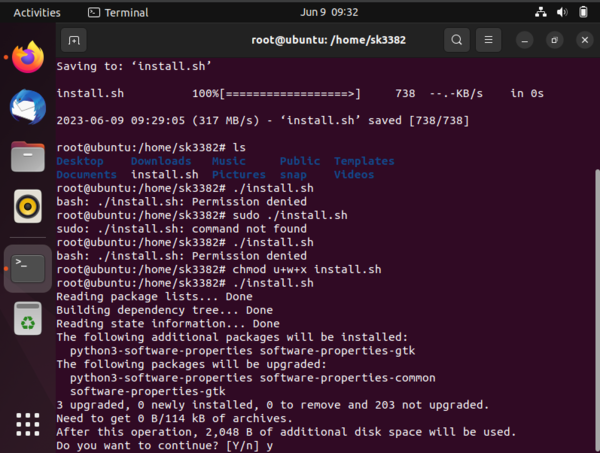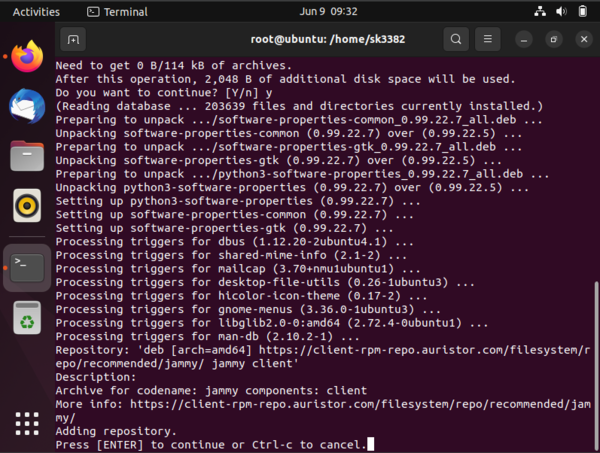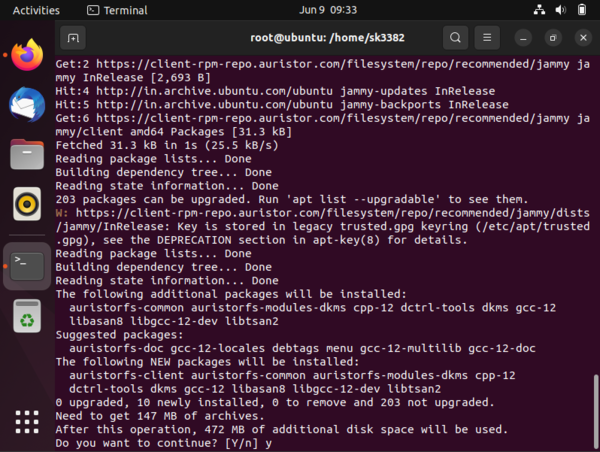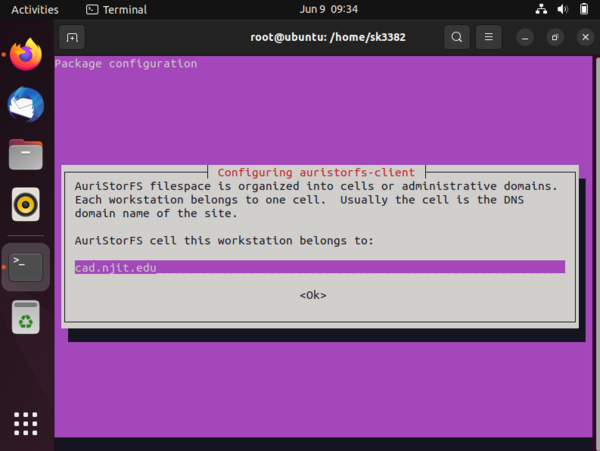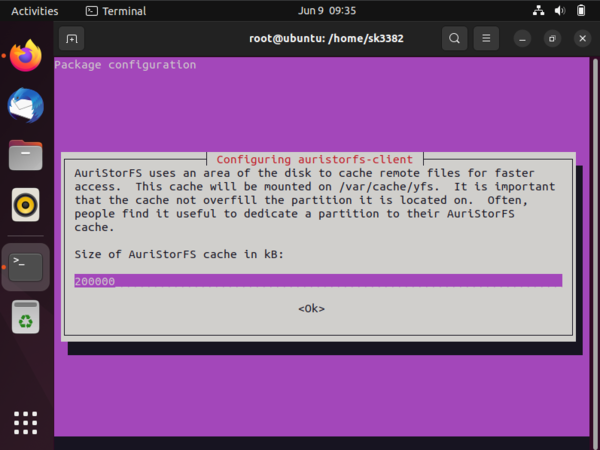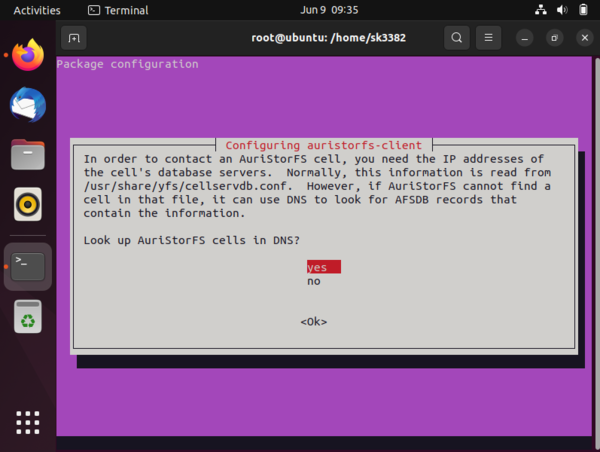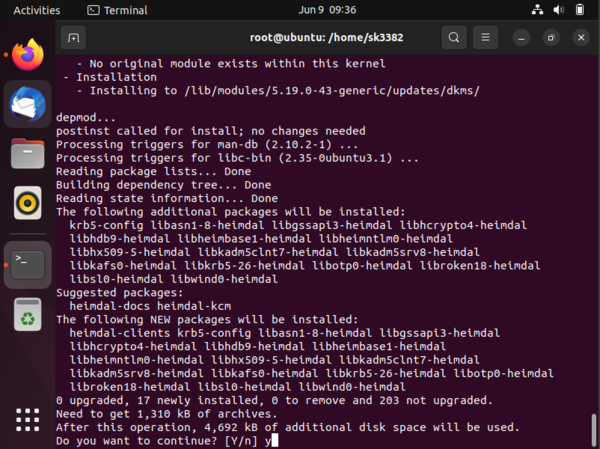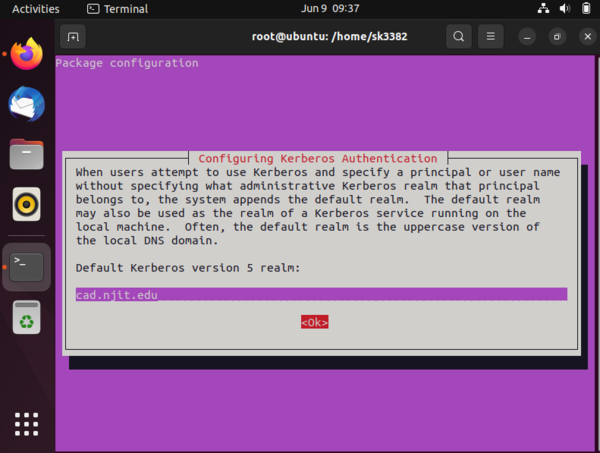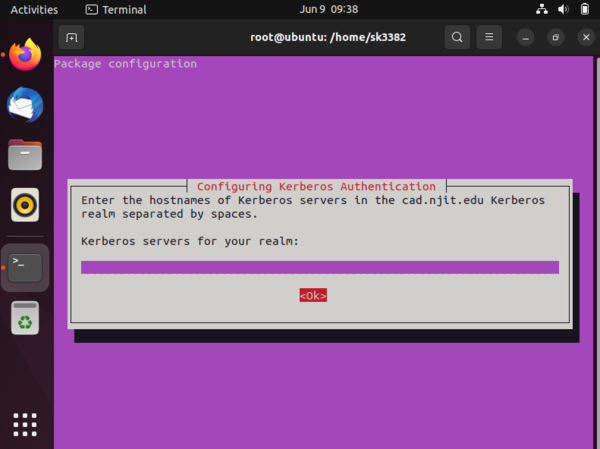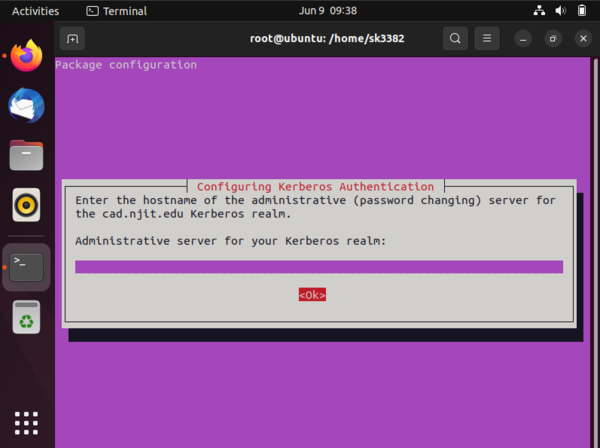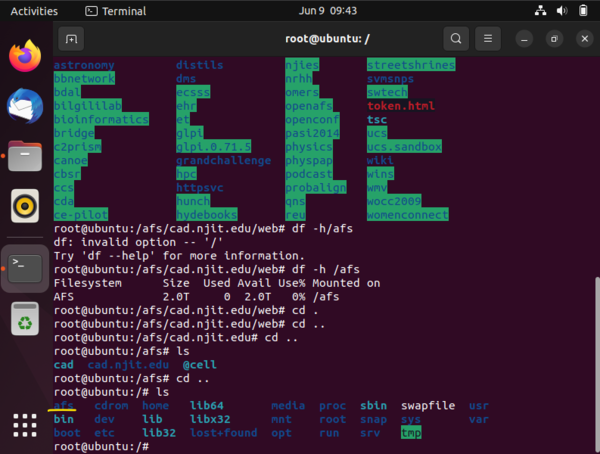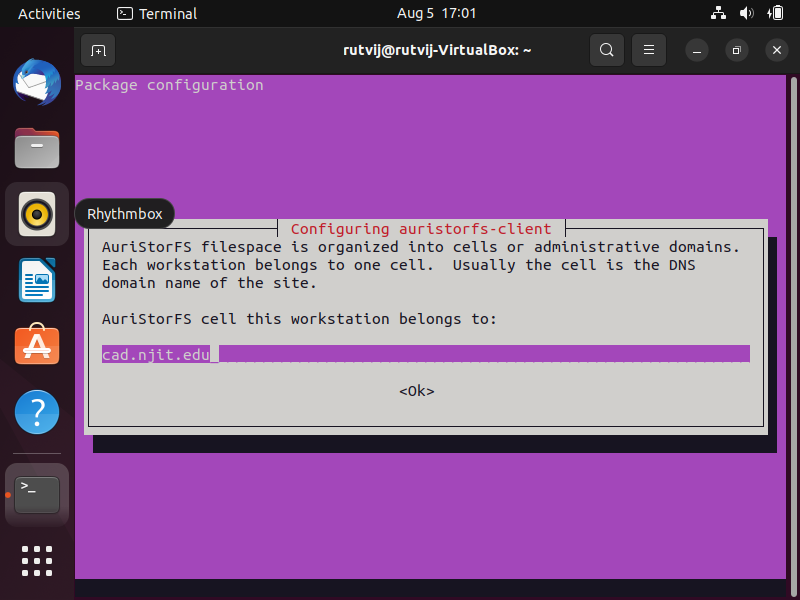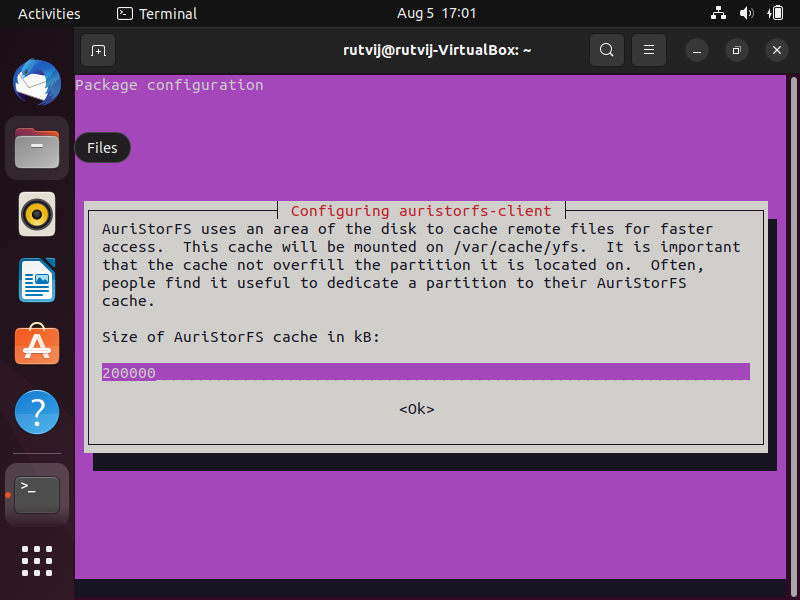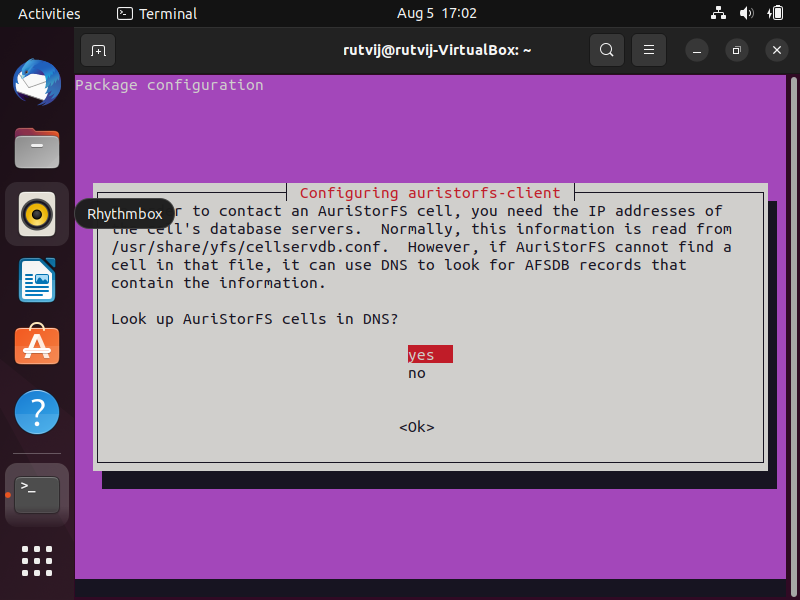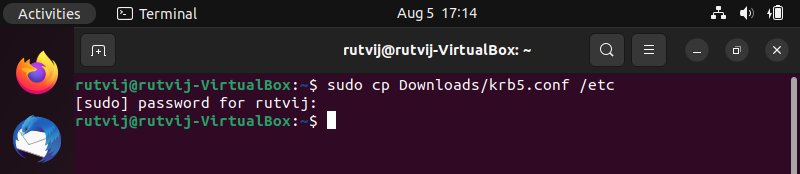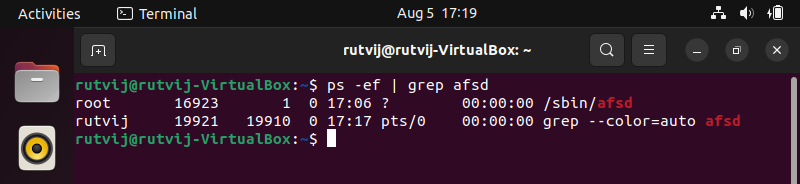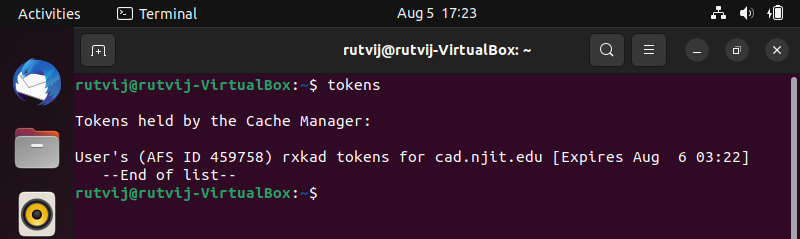The contents on this site are being moved to Highlander Nexus
Installing AuriStor AFS client on Ubuntu

This documentation will show you how to access the NJIT's AFS file system (/afs/cad.njit.edu/) from your Ubuntu machine. You will have to do some installations on your Ubuntu machine to get access to AFS directories. Follow the instructions provided in the rest of the document.
Automated installation
- Run following commands
wget https://wiki.linux.njit.edu/external/scripts/Auristor/Ubuntu/install.sh
chmod u+w+x install.sh
./install.sh
Please enter data as shown in screenshots when prompted
reboot
Now navigate to root directory and check if you can see afs directory. Go to your folder in afs directory and see if you can perform various operations on files. Refer "Starting the AFS Client and accessing the AFS home directory" this point in below documentation
Note: If automated installation fails follow the below steps line by line. If you face any issue at a specific step please create a SNOW ticket mentioning the error step and a screenshot of it.
Manual installation
- 1. Installing AuriStor AFS packages
- Open the Terminal application on your machine and run the following command to install the AFS client and Kerberos packages.
sudo apt-get install software-properties-common
sudo add-apt-repository "deb [arch=amd64] https://client-rpm-repo.auristor.com/filesystem/repo/recommended/jammy/ jammy client"
- Kindly replace jammy with your Ubuntu version name and run the command.
wget www.auristor.com/filesystem/GPG/AURISTOR-GPG-KEY-v1
sudo apt-key add AURISTOR-GPG-KEY-v1
sudo apt update
sudo apt install auristorfs-client
- This command will automatically download the AuriStor client on your Ubuntu device. Now you will be prompted to provide AFS Cell Name, AFS Cache and DNS Lookup.
- Provide the following information in the dialog boxes and hit ok:
- AFS Cell: cad.njit.edu
- AFS Cache: Leave this default
- DNS Lookup: Yes
systemctl start auristorfs-client
systemctl enable auristorfs-client
- 2. Installing Kerberos Client package
sudo apt install heimdal-clients
- 3. Downloading and Installing the configuration files.
- Kindly download the Configuration file from the https://drive.google.com/file/d/1f2LNkaFfwc3tLHjfUE5JyczZRbkjjJ17/view?usp=sharing URL and place it in the /etc directory.
- 4. Starting the AFS Client and accessing the AFS home directory
- Reboot the machine. The AuriStor AFS client should auto start upon reboot.
- Verify that AFS Client started on boot up.
df -h /afs
The output of this command should be similar to the following:
ps -ef | grep afsd
The output of this command should be similar to the following:
- Get your Kerberos ticket using kinit, and your AFS token using aklog
kinit <Your NJIT UCID> && aklog
- Use the following command to check if your AFS token is generated or not.
tokens
The output of this command should be similar to the following:
Note: Your token will expire in 24 hours. You can renew it by using the following command.
kinit <Your NJIT UCID> && aklog
- You should now be able to access your AFS home directory.
cd /afs/cad/u/<first_letter_of_ucid>/<second_letter_of_ucid>/<your_ucid>/
Example: If your NJIT UCID is abc123 then
cd /afs/cad/u/a/b/abc123/